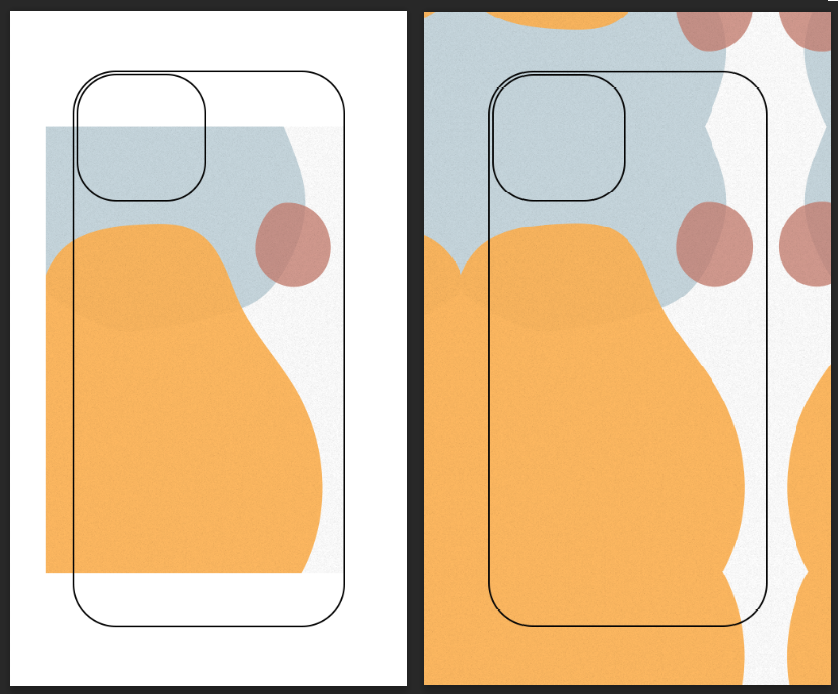How to prepare designs for your products?
Lukas
Last Update 4 dagen geleden
1. While in Podbase dashboard go to "Products",
2. Next step is click on "+New Product",
3. Choose a product you want to proceed with and click "Start Designing" to upload your own designs,
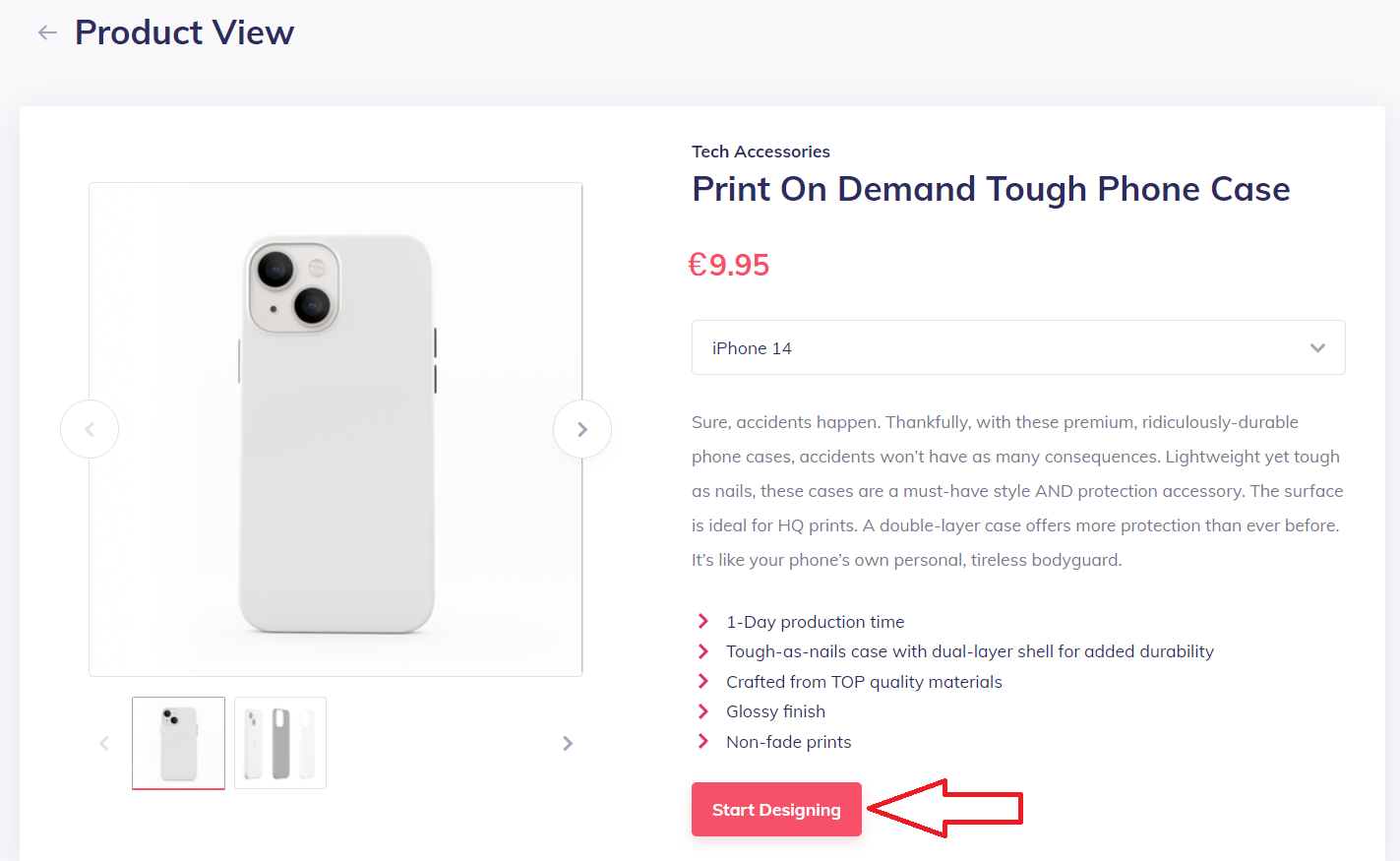
4. Once you are in a designing generator, follow all of the guidelines. Add an image based on all of our recommended parameters:
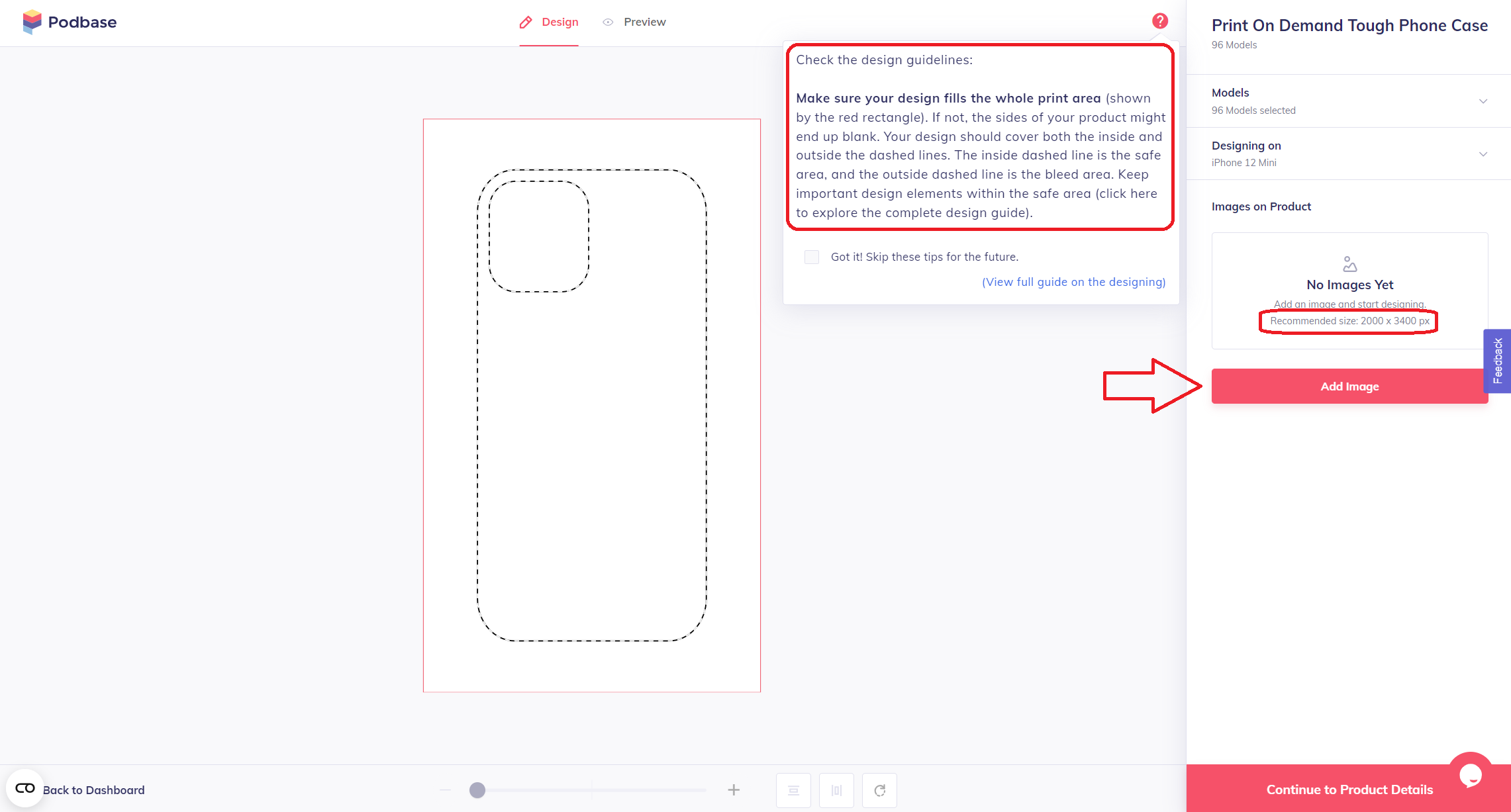
5. When the image is uploaded it has to cover all area.
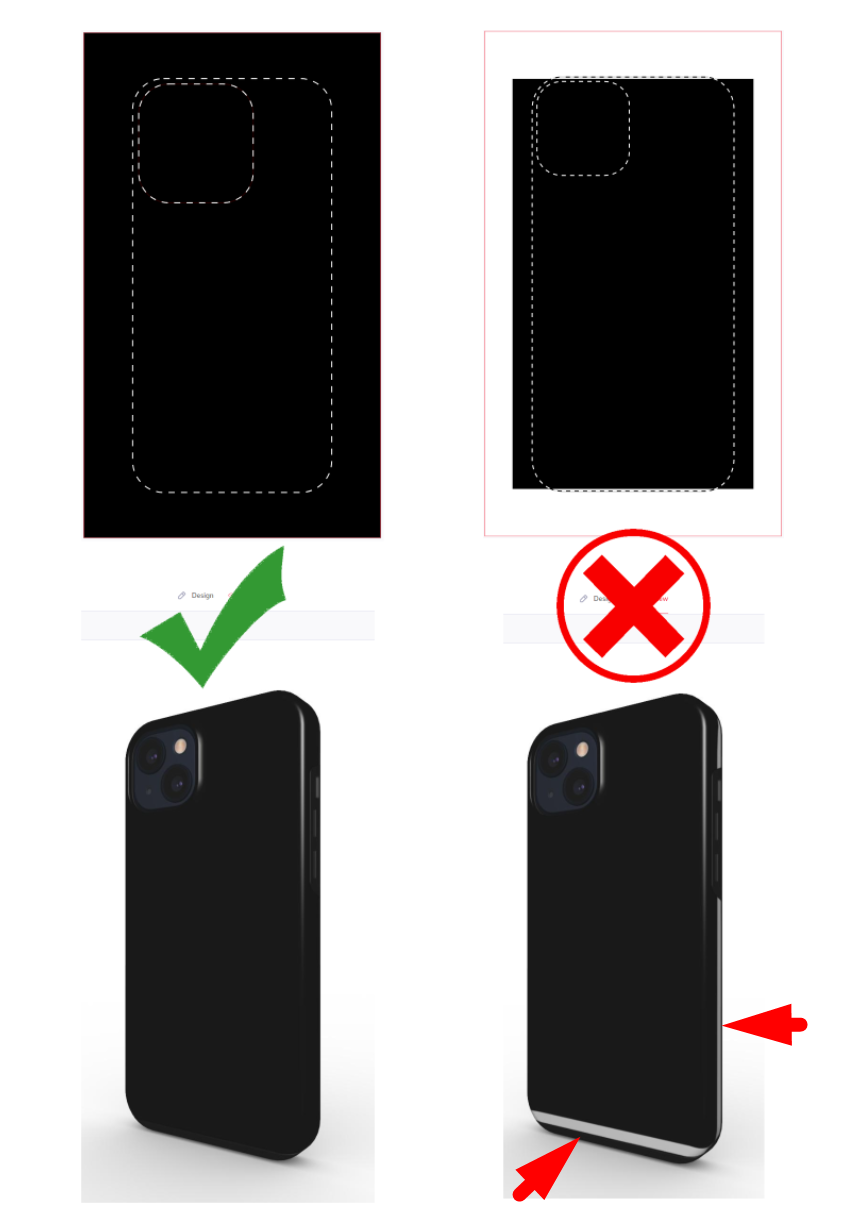
FYI. Since there are a various model sizes in different product category, blank spots in a designing area might affect print quality. Blank spot example - in the picture we can see that the size of the image for the phone case was used as recommended, but there design did not cover all area. The result is that final product has blank spots:
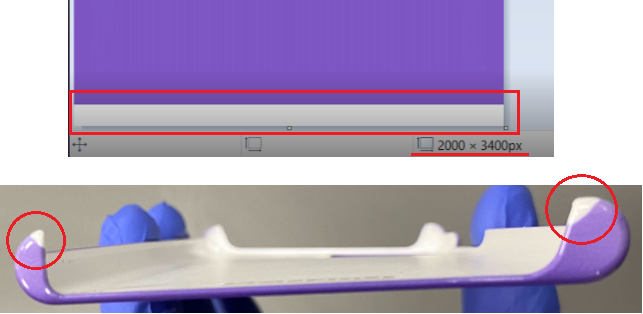
PRO TIP: 1.1. If you have a design which do not cover all area, but you don't want to scale it up, because certain objects stays outside the safe area, for example:
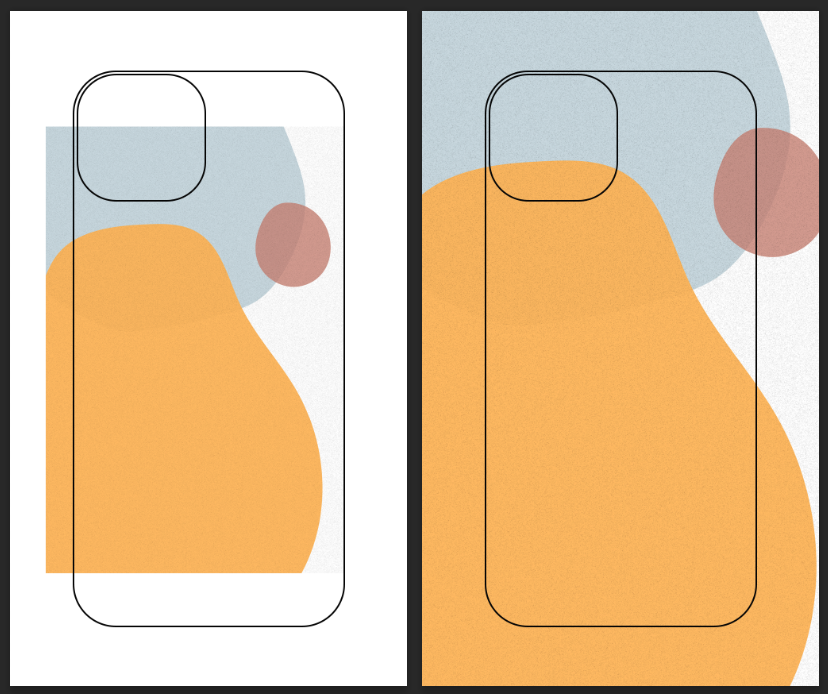
1.2.You can make a "Mirror effect" on the sides of your design and extend the design itself to cover edges of the guidelines, for example: