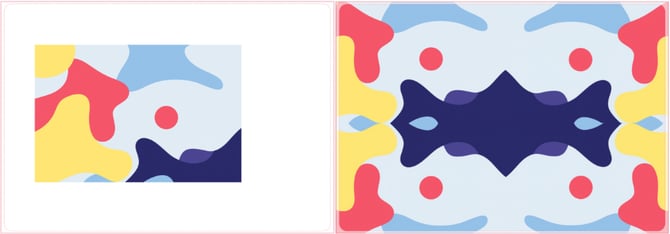How to prepare designs for MacBook
IMPORTANT DESIGNING INFORMATION
Recommended Requirements for MacBook Designs
Creating high-quality MacBook designs ensures the best possible print results. To achieve optimal results, please follow these recommended guidelines:
| Dimensions | 4310 x 3010 px, may vary between models |
| Resolution | 300 DPI (Pixels/Inch) |
| File extension | .PNG or .JPEG / .JPG |
| Color Space | RGB |
| Color | Matte |
Ensure Full Design Coverage
To avoid blank spots on the final product, always cover the entire design area with your images.
⚠️ If your image does not fully extend to the edges of the template, parts of the MacBook case may remain unprinted, affecting the final look.
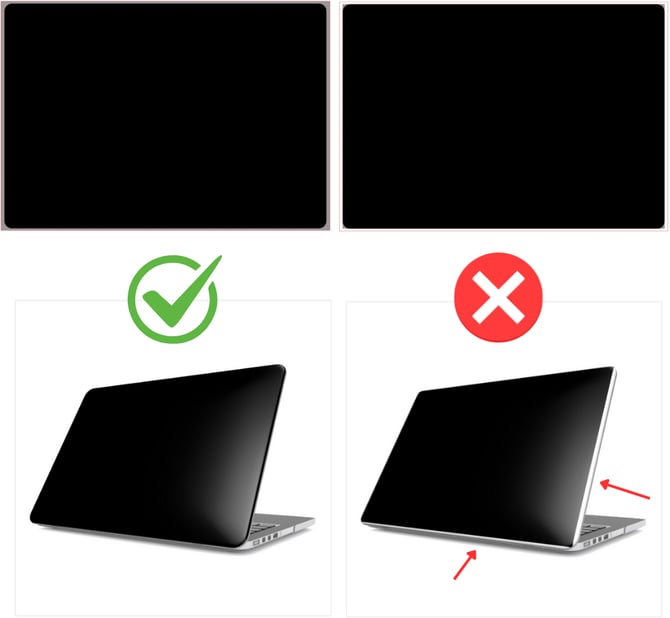
Pro Tip: If your design doesn’t cover the whole area and you don't want to scale it up (to avoid cutting off important parts). Try using a "Mirror effect" on the sides to extend the design and cover the edges of the guidelines.
ADVANCED INFORMATION
IMPORTANT: Real-Life Design Calibration
When adjusting your design for a real-life match, always refer to the DESIGN page. The PREVIEW page is a 3D mockup intended for visualization and product listing creation. While useful for presentation, it may have slight inaccuracies compared to the final printed MacBook case.
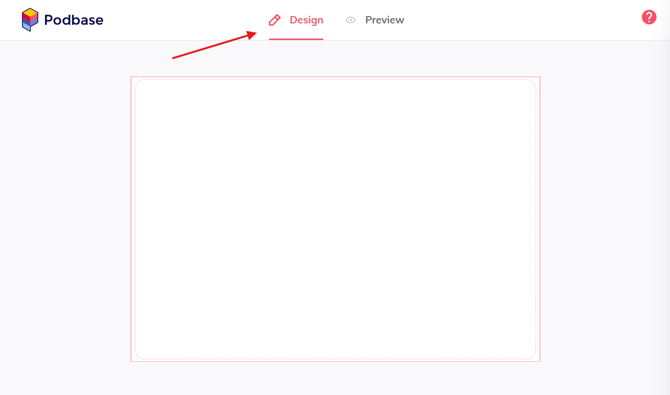
 Key Design Considerations
Key Design Considerations
Looking for the templates? You can access them directly here -> MacBook cases.
When designing MacBook artwork, keep these factors in mind:
MacBook cases are not transparent. If you leave the center area (where the Apple logo is) blank in your design, that section will not be printed and will appear as a solid white spot - your device’s logo will not show through.

Avoid using neon RGB colors
The printing process uses CMYK, meaning neon RGB colors may not be accurately reproduced. If your design includes neon shades, they may appear less vibrant when printed. Always preview how your colors convert to CMYK before saving it as RGB to minimize color discrepancies.

Use fonts larger than 100 pt for text
To ensure readability, text and logos should be at least 100 pt or larger. Small text may appear blurry or unreadable when printed.
Avoid Using Solid Black Backgrounds
The printing process shows higher defect rates with solid black backgrounds, which can lead to longer manufacturing times compared to standard designs. To ensure smooth production, consider using different color backgrounds or textured, gradient, or patterned backgrounds instead.