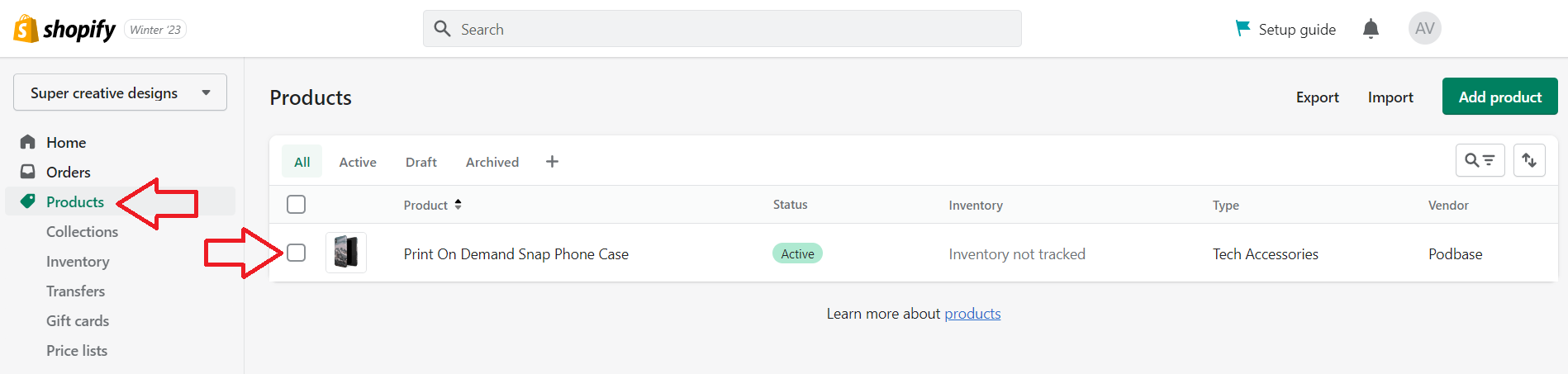How to add products from Podbase to my Shopify e-shop?
- Create a Product on Podbase:
- Log in to your Podbase account and go to "Products" to start creating a "New Product."

-
Choose Your Product:
- Pick a product from the list.
-
Design Your Product:
- After selecting your product, read the additional info and then start designing.

Upload Your Design:
- Add your design to the design generator and follow the guidelines for the best results. Once your design meets Podbase’s guidelines, proceed to the Product Details.
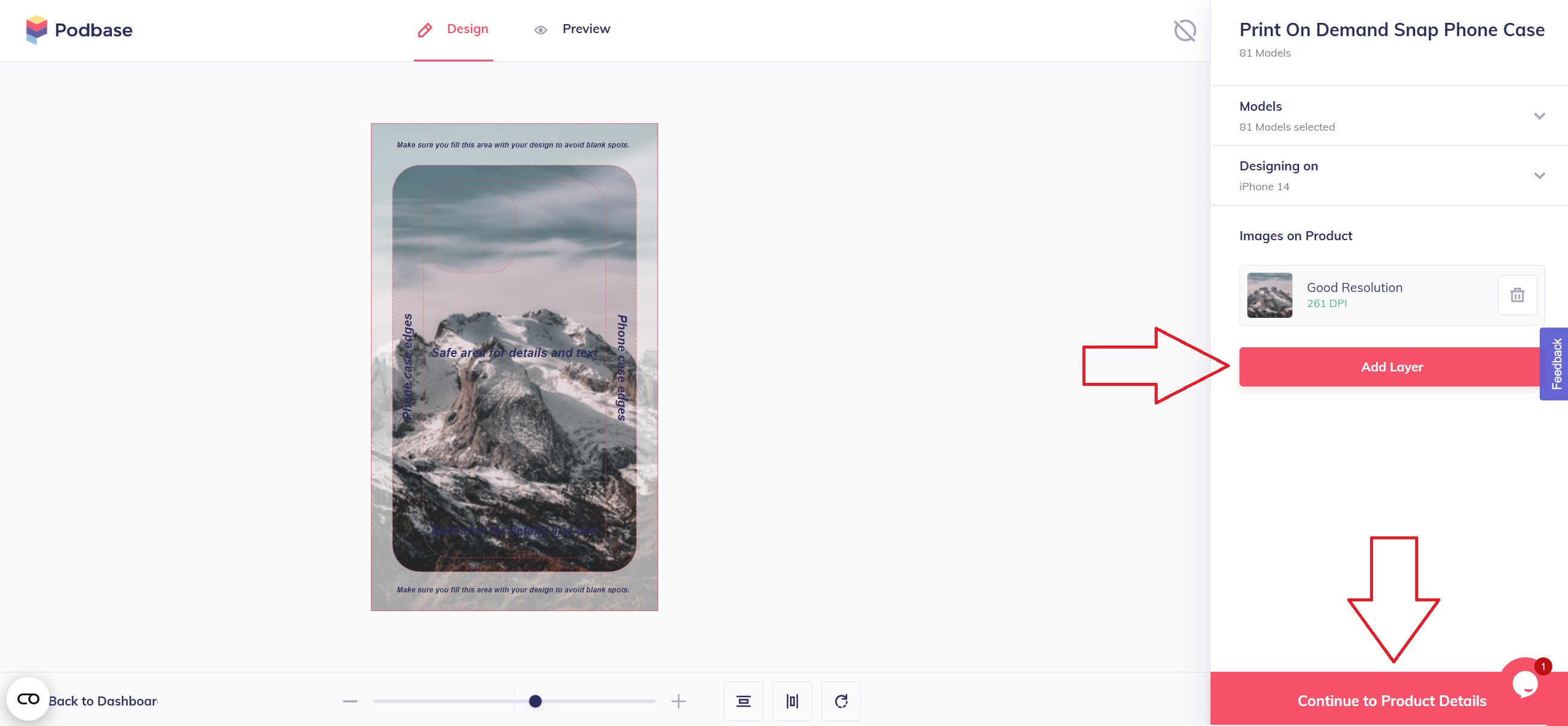
Set Up Product Details:
- Edit any additional information about the product. When everything looks good, click "Create Product."
FYI:
- 1.1 If you place orders manually in Podbase, this extra product info will only be visible to you, not your clients.
- 1.2 If you use the Podbase app to import products automatically, some of this info might appear in your e-shop. Always double-check what’s visible to your clients.

Check Your Product:
- Your new product will appear in your "Products" list.

Add to Shopify:
- Click "Publish to Shopify." Ensure you’re logged into Shopify and have the Podbase app installed. Once the product is successfully added, you’ll see an "Added" status next to it.

Verify in Shopify:
- Check your Shopify store to confirm that the new product is there.