How do I bulk edit products/models?
What is the Bulk Model Update feature?
The Bulk Model Update feature is a faster way to update your products when new models are added in the catalog. This way, you don’t need to edit each product separately.
When using bulk update, all products within the selected category will be updated at once. For example, if you choose TOUGH phone case, every TOUGH phone case product will be adjusted to match your selected variants.
How to use the Bulk Model Update feature?
In the menu on the left, click Products.
Here, you’ll find your created products. The product list also shows how many models are available for each product.
For example, the “Mountains Tough Phone Case” shows 96 out of 100 models (see image below). This means the Tough Phone Case product template has 100 available models, but your product “Mountains Tough Phone Case” currently has only 96.
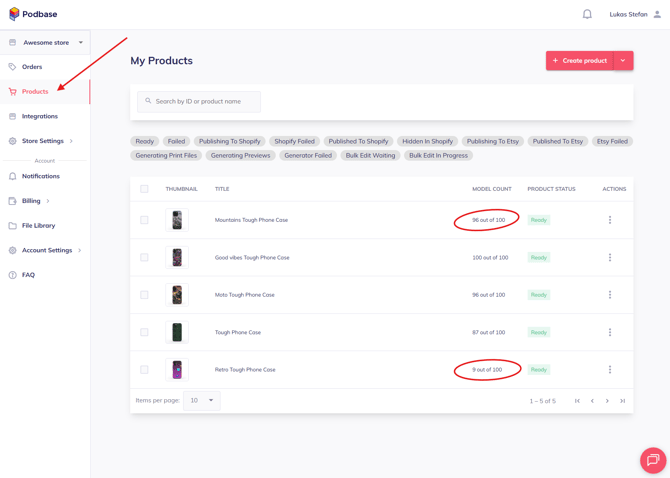
To update your product with new models, click the dropdown arrow next to the Create product button, then select Bulk model update.
IMPORTANT! When you update models, you are updating the Product template (e.g., Tough Phone Cases). This means all products you’ve created based on that template will automatically be updated with the same list of models.
On the Update product template models page, choose which product template you want to update.
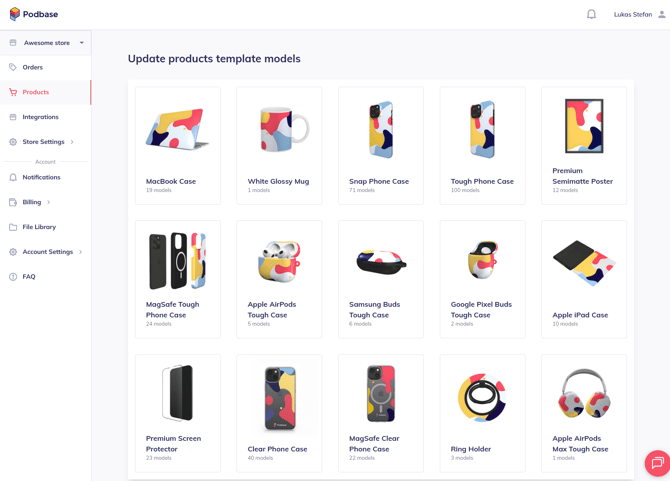
Inside, you’ll see two lists:
-
Available Models – Models that the product template supports but will not be included in your products during the update unless you move them to the Selected Models list.
-
Selected Models – Models that will be added to all your products created from this template.
TIP: If the left list is empty, it means all models are already selected.
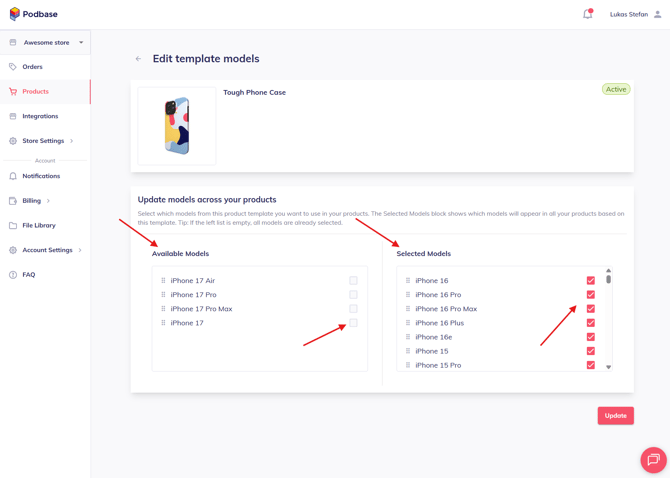
To ensure all your products include every available model, move each model to the right side (Selected Models) and click Update.
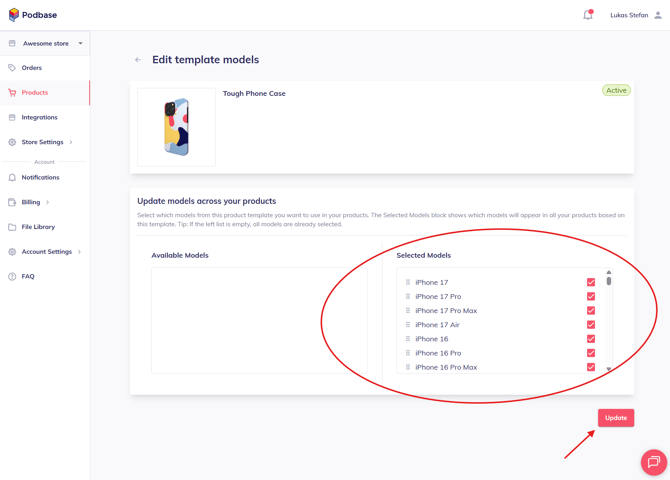
Now, all your Tough Phone Case products will have all available models.
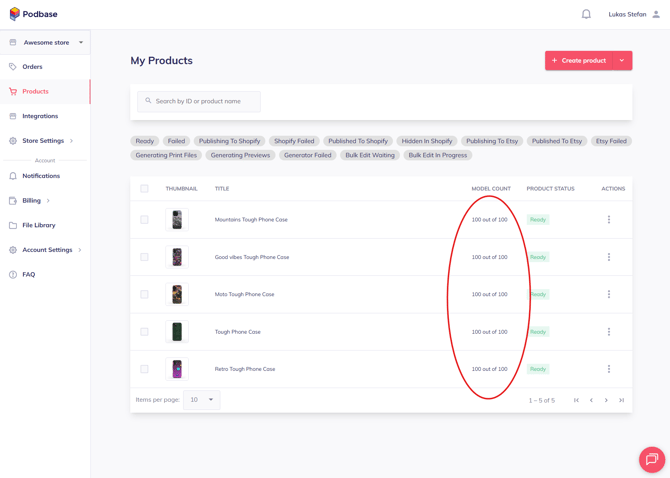
Watch a step-by-step video walkthrough of this feature below: